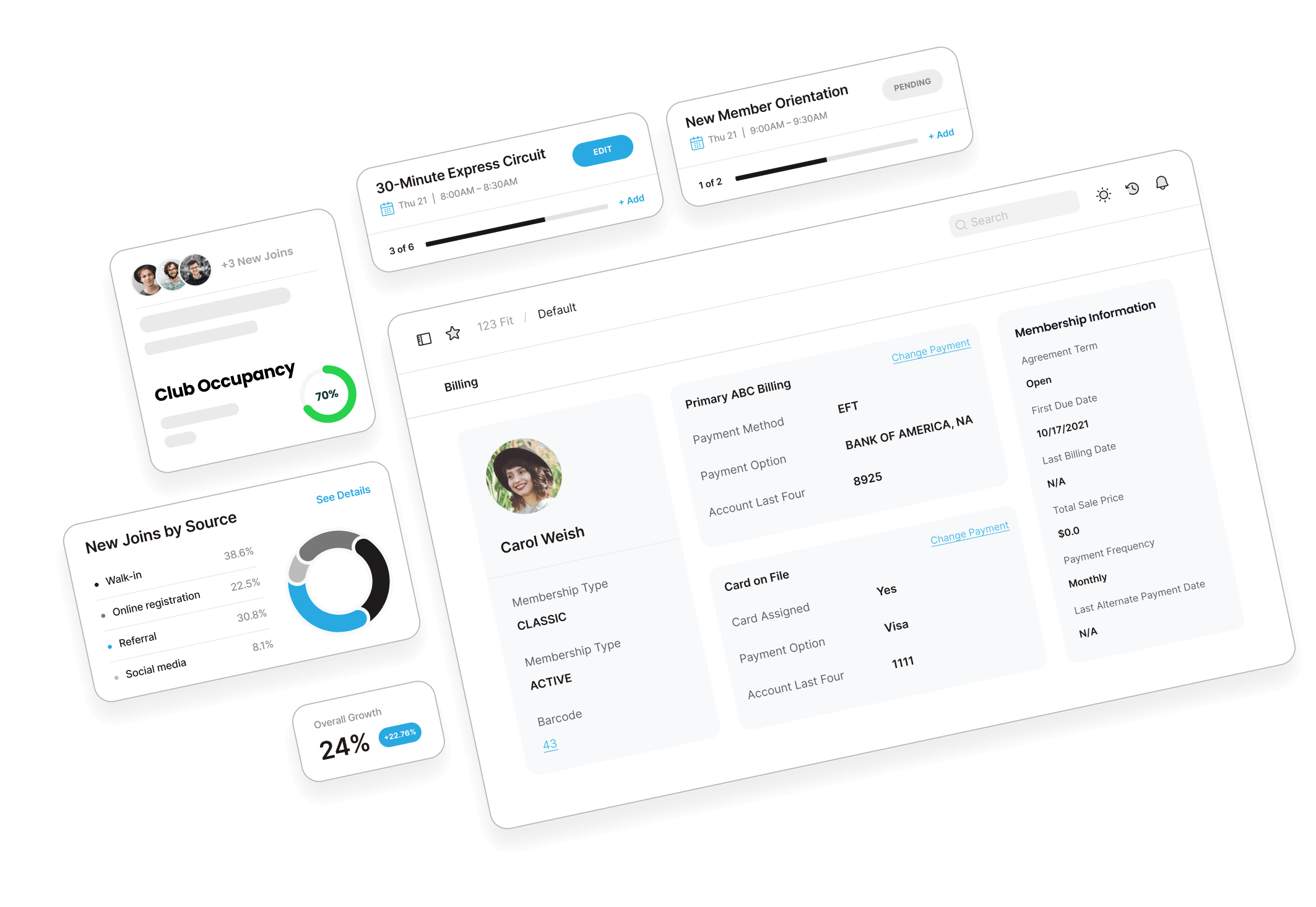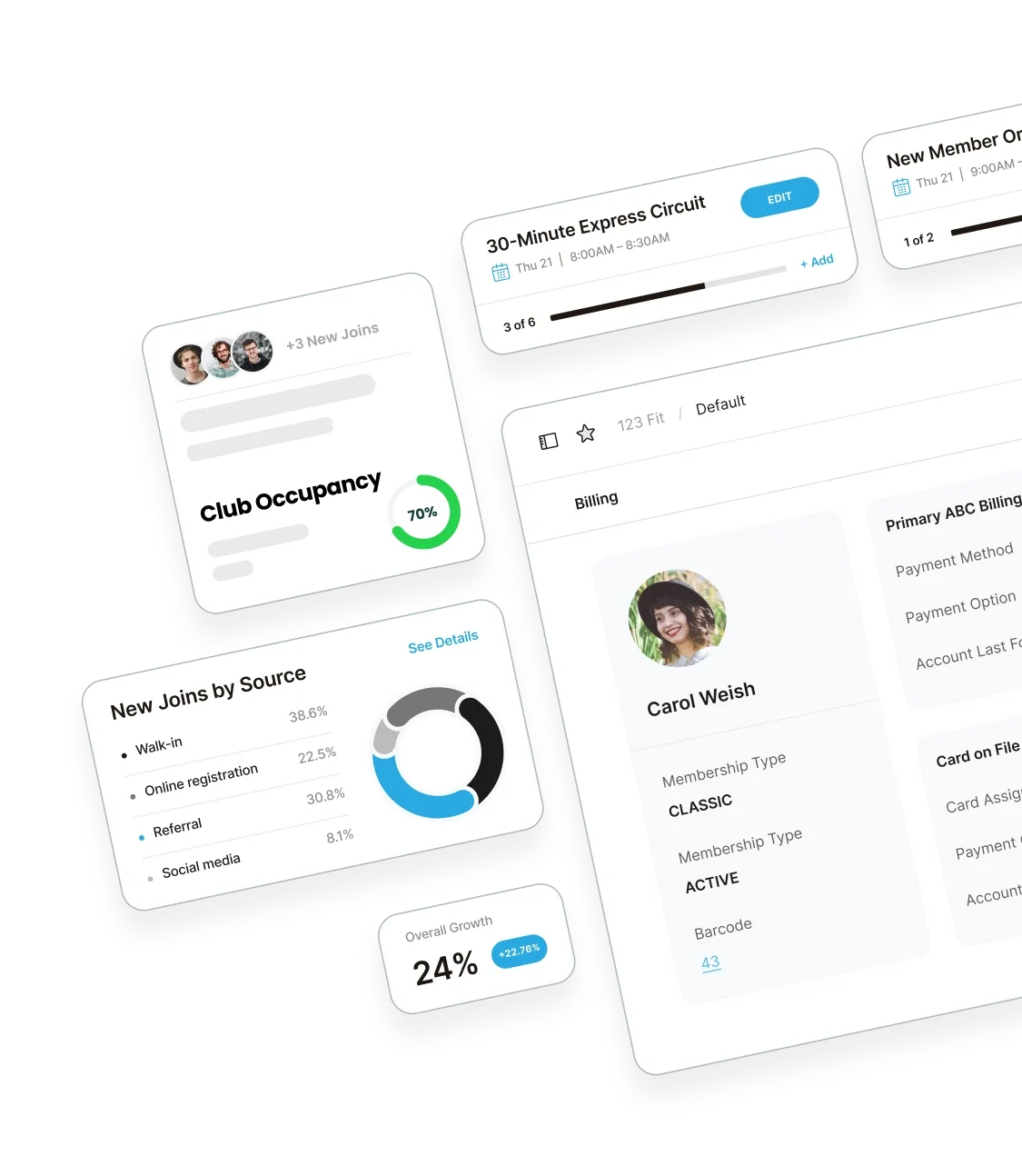Monitor Who Is Viewing Your Information in DataTrak
By: James Anderson
Internal Training Department
The Report Statistics feature is an excellent way to monitor who is viewing your information in DataTrak. With Report Statistics you can see which reports have been run, when and by whom. Report Statistics can be found in DataTrak under Menu beneath the Reports column.
When viewing report statistics, you can search by the following options:
- Report Name: This filter will allow you to search by report name
- Category: This filter will allow you to search for reports from a specific category; check in, POS, Members, etc.
- Employee: This filter will allow you to view which reports were ran by a specific employee
- Status: This refers to the current status of a report; active or inactive. Searching by status will display any report that has been run and is currently in the status selected
- Date: This filter will show you what reports have been run within the date range selected
You also have the ability to combine these search options to narrow your results. For example, you may search for the report name “All Active Members” with a date range of last month; this search will display each instance this report was run and by whom over the last month.
ABC Financial knows your time is valuable and we have provided this feature for your convenience. If you still have questions regarding Report Statistics, please contact our Technical Support department at 1-877-222-5767 and we will be happy to assist you!